Always Set draggable="false" on Images — A Small Attribute with Big Impact!
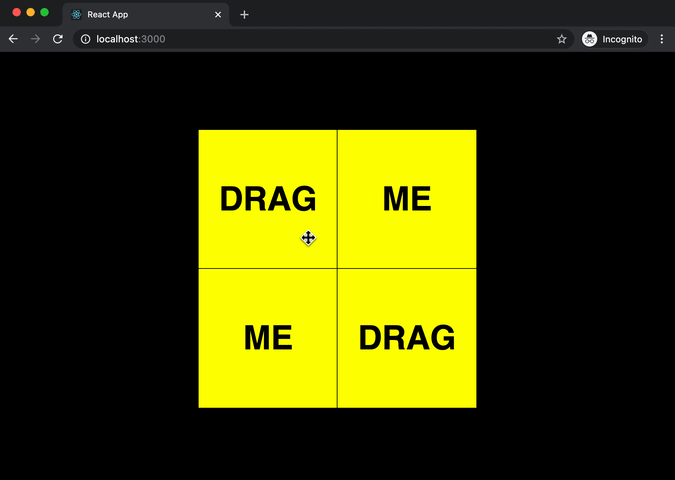
Set draggable=“false” on Images — and Make Your Interface Better
When was the last time you accidentally “dragged” an image with your mouse or finger on a website? You may not have noticed it — but your users certainly do, and they get annoyed.
By default, all images in HTML are draggable. This behavior is rarely useful, and often harmful — especially on mobile, touch interfaces, and drag’n’drop UIs.
🧠 What does draggable=“false” do?
The HTML attribute draggable="false" tells the browser not to allow dragging for an image.
Example:
<img src="/logo.png" alt="Logo" draggable="false" />Now the image can’t accidentally be “grabbed” with a mouse or finger — it stays fixed in the layout.
❗ Why You Should Disable Image Dragging
1. Prevents Unintended Drag Events
A user tries to swipe — but instead, the browser starts dragging the image. This often happens:
- in sliders and carousels,
- in galleries,
- on banners,
- in drag’n’drop interfaces (editors, builders, etc).
It breaks the UX and feels like a bug.
2. Protects Custom drag’n’drop Logic
If you implement your own drag-and-drop elements (like cards or blocks), images inside them may interfere. The browser may try to drag the image instead of your UI element.
👉 Solution: Always add draggable="false" to img elements inside draggable blocks.
3. Avoids Safari and Chrome Bugs
Some browsers (especially on iOS) behave unpredictably when dragging images:
- a system drag-preview appears,
- the image flies off-screen,
- the touch interface gets buggy.
4. Improves Interface Stability
UX should be predictable. If a user accidentally triggers drag behavior, it’s distracting and confusing. A simple draggable="false" keeps the site clean and stable.
✅ Where You Should Always Use draggable="false"
- On logos
- On icons
- On image-based buttons
- On product previews
- On images inside draggable components
- On images in galleries and sliders
✍️ How to Apply It
In HTML:
<img src="/avatar.jpg" alt="Profile" draggable="false" />With JavaScript (bulk disable):
document.querySelectorAll('img').forEach((img) => {
img.setAttribute('draggable', 'false');
});In React/JSX:
<img src="/icon.svg" alt="Icon" draggable={false} />📈 Impact on SEO and UX
- 🔒 Stability: your interface won’t misbehave.
- 🧩 Cleaner experience: fewer distractions, fewer bugs.
- 📱 Better touch support: crucial for mobile UX.
- ✅ Indirect SEO boost: better behavior improves time on site and bounce rate.
📝 Summary
One small attribute — draggable="false":
- Makes your UI cleaner and more reliable
- Prevents useless bugs and user frustration
- Protects your custom drag’n’drop logic
- Enhances the user experience — and that means a better product impression
💡 Quick Test:
Scroll through your site and try dragging some images.
If they “grab” — it’s time to add draggable="false".